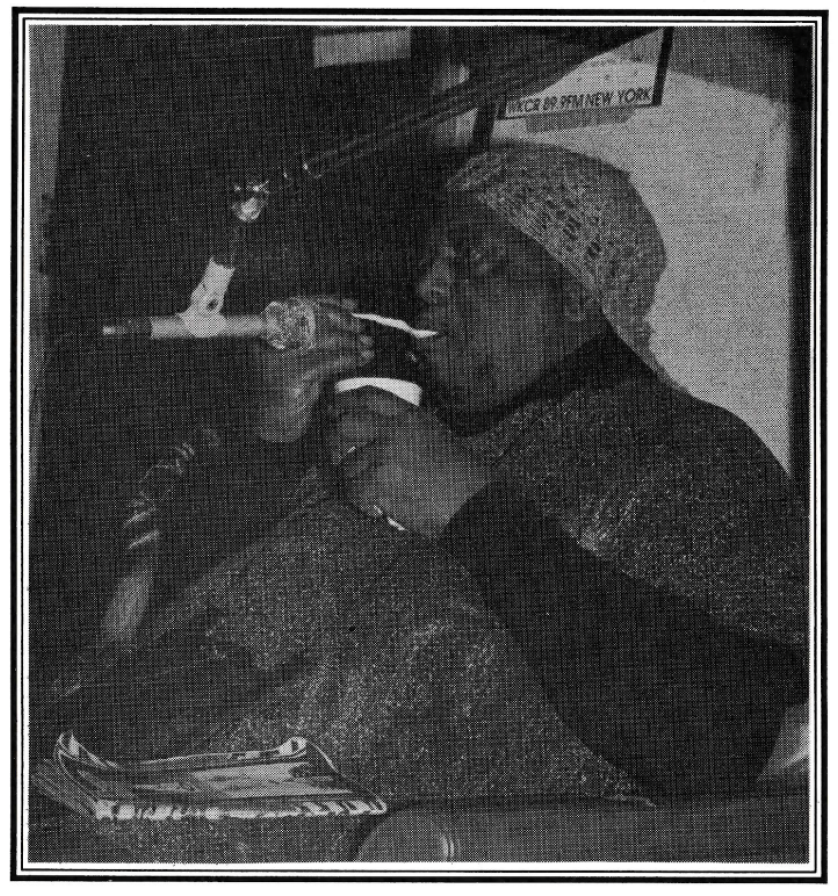The Control Board aka Master Console
- Broadcasting Over the Air - Program 1
- Selects - More
- The Mono/Stereo Controls
- The Pre-Selects
- The Potentiometer
- Solo and Cue
- On/Off (Power and Remote Switch)
- VU Meters
- The Control Room Monitors
- Return to Main Index
- Go to Next Blue Book Page (The SAS Router)
WKCR's programming originates in output devices, which create signals that are then routed through a Control Board to the air by the programmer. Every device in the studio has a dedicated slot on our board dedicated to its output. Discussion will now focus on the left side of the Control Board, which directs device output through a series of columnar Modules.

The output section (left section) of the Control Board contains a number of modules. Notice that each device is controlled by only one column, but each column can control 0, 1 or 2 devices.
What follows is a top-to-bottom description of the Modules on the left side of the Control Board.
Broadcasting Over the Air - Program 1
You will notice that the top button of the "Program Buses" section of each module, "Program 1", is often kept lit by many programmers. That is because, no matter which studio WKCR is currently using to broadcast, the Program 1 bus in the on-air studio feeds directly to the air. Any device in Program 1 is set to go over the air!

Cassette Player #1 is configured to play over the air.
Selects - More
The board has four (4) Program buses, which accept the output of the devices and can lead to the air, into a recording device, or can be routed to serve a variety of other purposes. Think of a Program bus as a wire. (Or for stereo people, a pair of wires.) The Program bus accepts a signal from a device and leads the signal to a destination.
Selects determine which Program buses receive the feeds from the output devices. A device can be routed to any and all Program buses via the selecting process to accomplish a variety of purposes.
If we want to use a device to hear something while simultaneously running a show with different music out of the same control room (this process is called "cueing,") we can stop the device to which we want to listen from playing over the air and route it to another program bus. To stop a device from playing over the air and to send the signal to Program 2 instead, press the "Program 1" key when the "Program 1" key is already lit, and then press the "Program 2" key:



The device will now not play on the air, but will be routed through the Program 2 bus. We can send copies of any output signal on up to all 4 Program buses, but there is usually no point to doing this, and having unnecessary things happening on the board is undesirable for troubleshooting reasons. We will later see how the studio monitors, headphones and recording devices can all be set to accept the signal from any Program bus. What is critical now is to appreciate the importance of separating the two signals to be used for different purposes. The two functions (air and cue listening) need their own Program buses. We do not want the air and cue recordings to bleed into one another.
The Mono/Stereo Controls
Just below the Program routing controls are the Mono/Stereo controls. These controls determine whether the broadcast is in mono or stereo, which side of a stereo recording is being sent as mono, and these controls also determine the apparent panning/balance location of all the output. Just like with the Program bus buttons, in order to light or unlight the "L" or "R" buttons, simply press them.



- If neither "L" nor "R" is lit, the broadcast is in standard 2-channel stereo.
- If either "L" or "R" is lit, but not both, the lit track is sent to the Program bus as mono.
- If both "L" and "R" are lit, the left and right sides are combined into a "forced mono sum," (a melding of the left and right tracks) and both the left and right sides of the Program bus receive the forced mono sum.
The Mono/Stereo controls also contain the "Pan/Bal" button. When this button is pressed, the knob above will control the apparent position of the output in the stereo field. Any device can be made to seem to be coming from the left or right. Return to Top
The Pre-Selects
Below the Mono/Stereo controls are the Pre-Selects. Each module on the Control Board can be set to accept input from 0, 1 or 2 devices. The device in the top LCD row is the currently active device.



Take my word for it: the device in the active (top) slot switches when you do this.
In order to switch from one device to the other, first hold down the "FCN" button for about ½ second, and then press the "A in" or "B in" button (whichever you wish to select.) The selected device should snap to the top of the LCD display and should thereafter be controlled by the module. This function can be difficult to master, so try it a few times.
There are some special channels in the Control Board (channels 19 and 20 in Master Control) which, instead of an A/B switch, have a knob and button which can be used to take up any bus in the studio. In effect, these channels can be used to play back any device in any of the three control rooms, provided it is routed through a Program bus and we know which one. To take a new bus into one of these modules, twist the knob until the bottom LCD row displays the name of the bus you want to play, and then press the "Take" button. The newly selected bus should snap to the top LCD row and you can begin playing it using this channel.



It is easy to begin playing anything in the studio from channels 19 and 20 on the board.
However, if for any reason the above feature is not working (this has been known to malfunction when the SAS router computer has crashed), then we can also change the inputs to Channels 19 and 20 using this control bar, located below CD 3 in master:

The manual controls for the inputs to Channels 19 and 20.
To change the input to one of these channels, twist the knob to the left or right. The name of a different bus should appear in brackets on the LCD screen. Continue twisting the knob until you have found the desired bus to input, then press the red "TAKE" button.
The Potentiometer
The Potentiometer (fader) controls the gain of the device controlled by the module. Think of the potentiometer as a floodgate that only lets a certain amount of any given signal through.

The potentiometer is also known as the "pot".
This is a concept distinct from the concept of volume, but the potentiometer does control the subjective loudness of the device. If the potentiometer is all the way down at -8, the device's output will not appear on the Program bus at all! You must give a device some gain in order for it to play over the air! The red line at -14dB marks unity, a spot at which the signal is neither diminished nor amplified. At all points above unity, the board provides some signal amplification. Raising the gain above the red line may be necessary to hear some softer recordings, but beware of creating distortion . Distortion can be created at the level of the board if we attempt to broadcast a signal too loud for our digital envelope. With digital recordings, it is possible to cause digital clipping, a form of distortion, when the potentiometer is above unity. If you see a red light on the VU Meters (to be discussed shortly), or if you hear any audible distortion that you think might be created by the board, turn down the gain!
Solo and Cue
As mentioned before, "Cueing" refers to the general process of listening to one thing while we are playing something different on the air. We have already reviewed the method of cueing using two separate Program buses. However, each module has access to two different kinds of cueing at the press of a button: Solo and Cue.

To cue a device without routing it to any program bus, use the solo or cue buttons.
When the Solo button is pressed, the device becomes the only device played by the studio monitors. The loudness of the device coming through the studio monitors is controlled by the potentiometer. Because you must turn the device's gain up in order to play it in solo mode, it is important that the device remain OFF while in solo mode! Press the Solo button again to exit solo mode and resume normal listening.
When the Cue button is pressed, the device is routed through a cue speaker mounted in each control room. The cue speaker exists on an entirely independent circuit from that of the control room monitors. When in Cue mode, the device's output goes to the cue speaker at a volume determined by a knob labeled "cue speaker" on the right side of the board:


The cue speaker's volume is controlled by a knob located just right of center in the left picture. (There are two knobs, labeled "cue" and "talkback.")
The potentiometer on the module has no relevance whatsoever to the cue volume. Therefore, you should leave the potentiometer completely down during use of the "cue" function as a safeguard against the signal going over the air. In addition, as is the case with "solo," leave the device OFF at all times while cueing in order to avoid sending the cued signal over the air.
On/Off (Power and Remote Switch)
Below the potentiometer and solo/cue buttons are the On/Off buttons, also known as the Power and Remote Switch. Whether a device is ON or OFF, first and foremost, determines whether the signal goes to the highlighted program buses. A device can be playing, and the gain can be up, and it can be routed to Program 1, and it might still not be on the air! In order for a device to play over the air, it must be ON!

Touch the "On" or "Off" buttons to start or stop playback over the air.
In addition, the "ON" and "OFF" buttons function jointly as a remote switch for the device. On any CD player, turntable, cassette player, minidisk player, or DAT player in the studio, pressing "ON" begins playback on the device itself. The two jobs of the "ON" and "OFF" buttons have been joined for maximum convenience. You do not have to actually touch the playback devices when you are engineering your show, only when you are cueing up the next track!
VU Meters
Just above the Master Console, you will see a number of VU meters, grouped into five stereo pairs: 
The VU meters are used to verify transmission and to monitor levels.
The left four meters are configured to display the level of audio going to Program 1-4. The right meter, called the "\Aux Meter," has a switchable input, but is usually set to observe "Ext 1", which is the air signal. There is an antenna in the station that picks up the transmission, and it is routed directly to "Ext. 1." Monitoring "Ext. 1" on the right VU meter provides the most reliable visual indication of what your listeners are hearing at all times.

Below the Aux Meter are the switches that control its input. To the right are the studio speaker and headphone input controls.
VU meters not only verify that a signal is going to a certain Program bus, but they also tell us the dynamic level of the signal. The dynamic level may be different in "Program 1" and "Ext. 1" because of compression, a process that normalizes the broadcast so that everything tends to gravitate towards a central volume range. An ideal policy is to fill as much of the capacity as possible without peaking. Also, it is possible to alter this policy in order to maintain a consistent subjective volume. Peaking (or more specifically, in the case of our board, digital clipping) occurs when we try to load more signal onto a Program bus than it can handle. When the lights on the VU meter are all on, and there is a blue light stuck on to the right of the VU meter, you are peaking! Turn the gain down! When we are peaking, we are very likely to hear digital distortion. It is necessary to continually make sure that the signal is not peaking when any device is playing with the potentiometer above the red line! However, do not let this warning deter you from sending a strong signal to your listeners. If some of the red lights are on, but not the blue light on the right, you are fine.
The Control Room Monitors
The speakers and headphones in Master Control can be set to "monitor" many different sources, including "Program 1-4" and "Ext. 1."

On the top-right, we see two columns of buttons, which select the inputs for the studio monitors and headphones.
The speakers and headphones have completely independent inputs and volume controls (bottom-right in the photo.) Using these controls, it is easy to listen to the air on the monitors, and listen to some different music on the headphones at the same time: simply switch the input to "Ext. 1" on the monitors, and "Program 2" (or any other bus where the favored music is set to play) on the headphones.
The studio monitors are set to cut off whenever one of the microphones is turned "ON." This feature is in place to prevent feedback. It is important to remember this feature because it can interfere with your ability to hear the speakers. If you cannot hear the speakers, make sure all the microphones are "OFF!" The headphones remain active when the microphones are "ON." For this reason, it is advisable to wear the host headphones and have them monitor "Program 1" when you are on mic . Otherwise, you will not be able to hear how you sound on the air.
Return to Top
Return to Main Index
Go to Next Blue Book Page (The SAS Router)